Installation guide
Enjoy our IPTV subscription on (almost) any device – Smart TVs, smartphones, tablets, MAG boxes, PCs, MacBooks, Apple TVs, Android TVs, and more. With our easy-to-follow guides, you'll be set up in minutes!
We recommend both free and premium apps. The paid versions give you more stable streaming with extra features. Our most popular players are marked with ⭐️ – tested and recommended by our customers!
Guide: Set up UHF "Love Your IPTV" on Apple devices
1. Download app
Open the App Store on your Apple device and search for "UHF Love Your IPTV".
Download and install the app.
After successful download, open the app.
Download from the AppStore
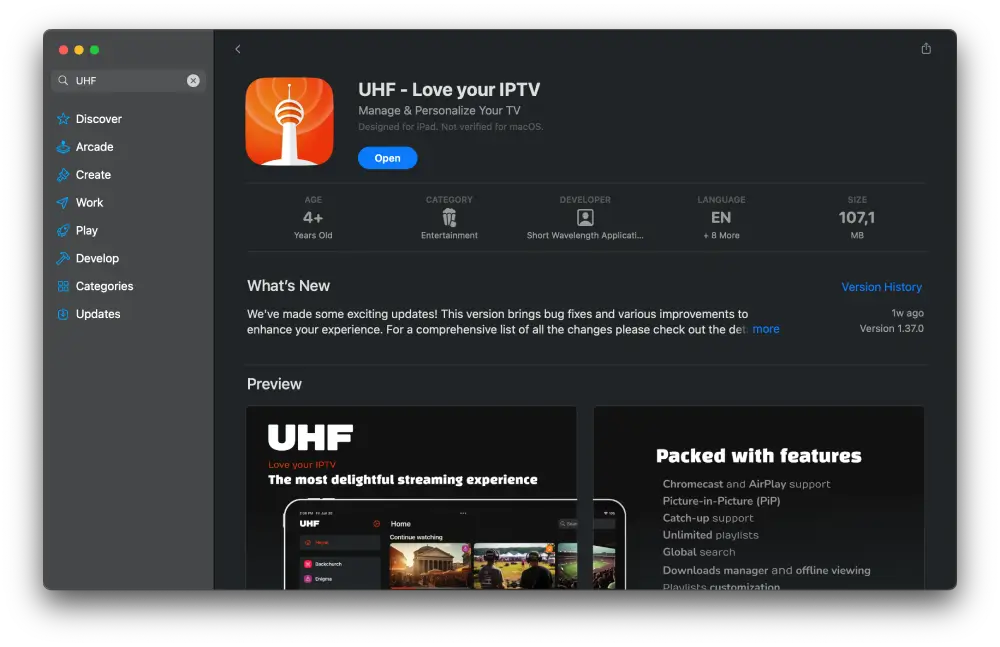
2. Create playlist
When you first start the app, no content will be visible — you must first log in.
You will receive your access data from us after registration.
Click "Create Playlist" to continue.
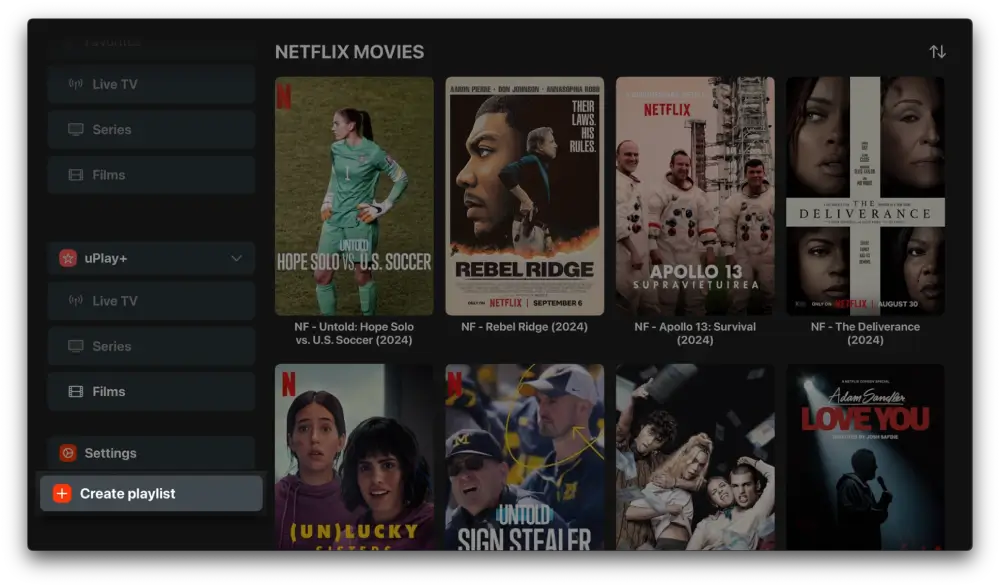
3. Select playlist type
A window will now appear with two options:
• M3U8 Playlist
• Xtream Playlist
Select "Xtream Playlist".
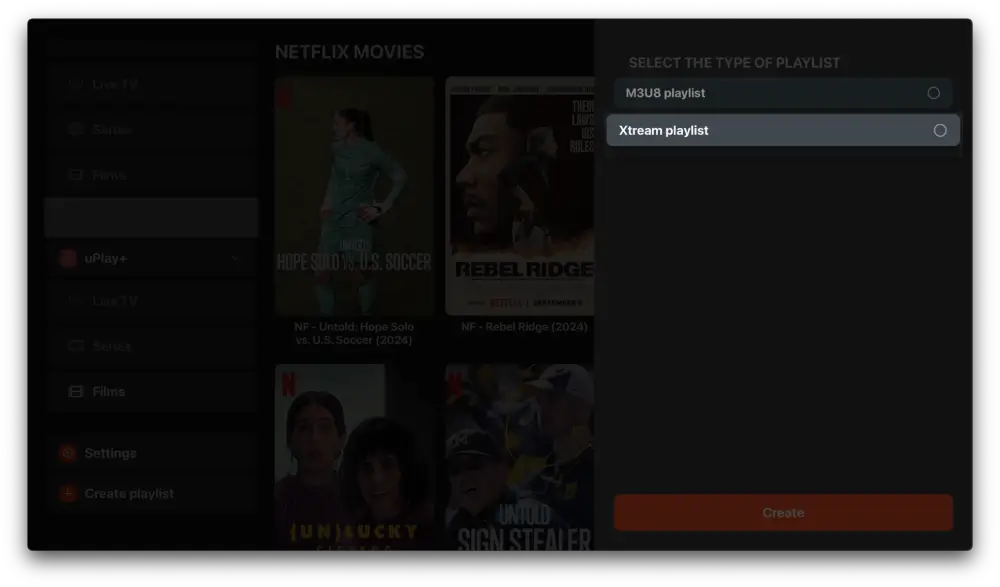
4. Name playlist
You will now be asked to give your playlist a name.
Enter "KTV" into the field.
Optionally, you can also select a symbol or logo.
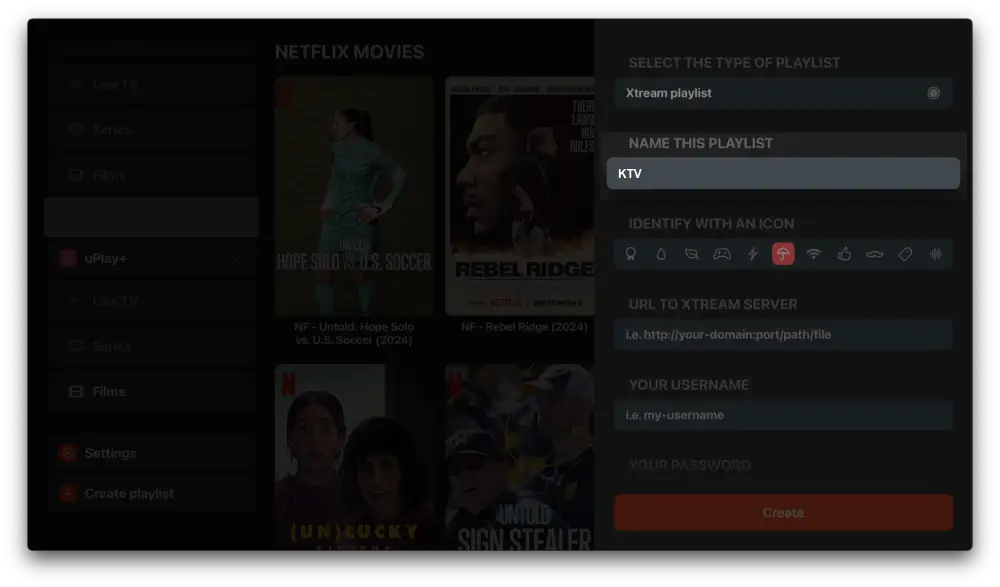
5. Enter server address
In the next step, enter the server URL:
Please log in to view the URL!
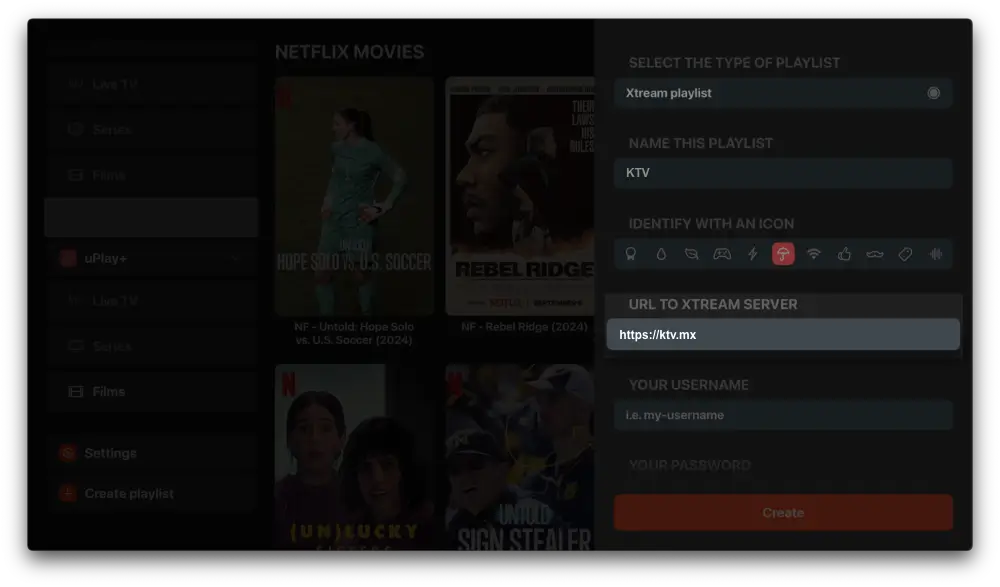
6. Enter username
Enter your personal username in the username field — you will receive it from us after registration.
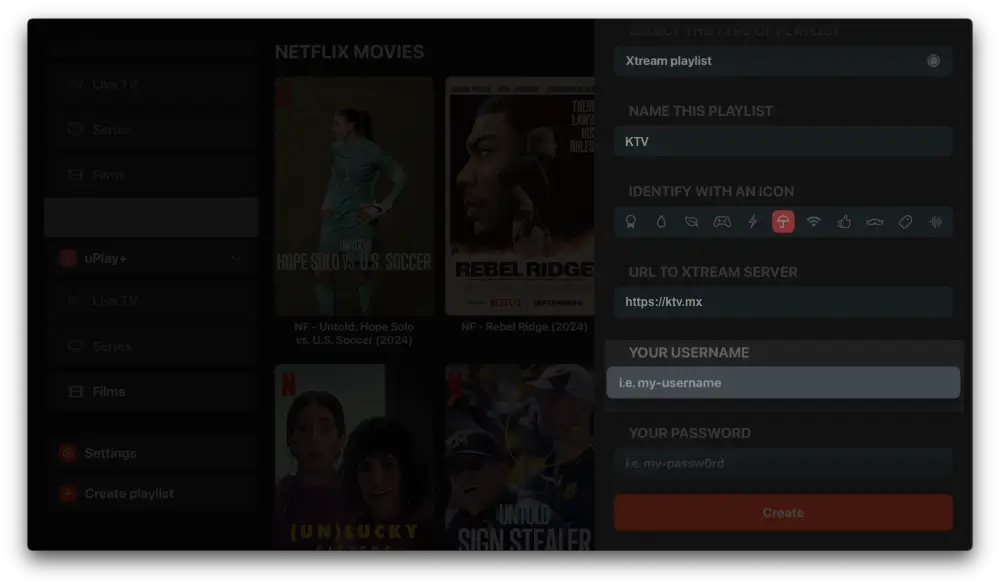
7. Enter password
Now enter the password you received together with your username.
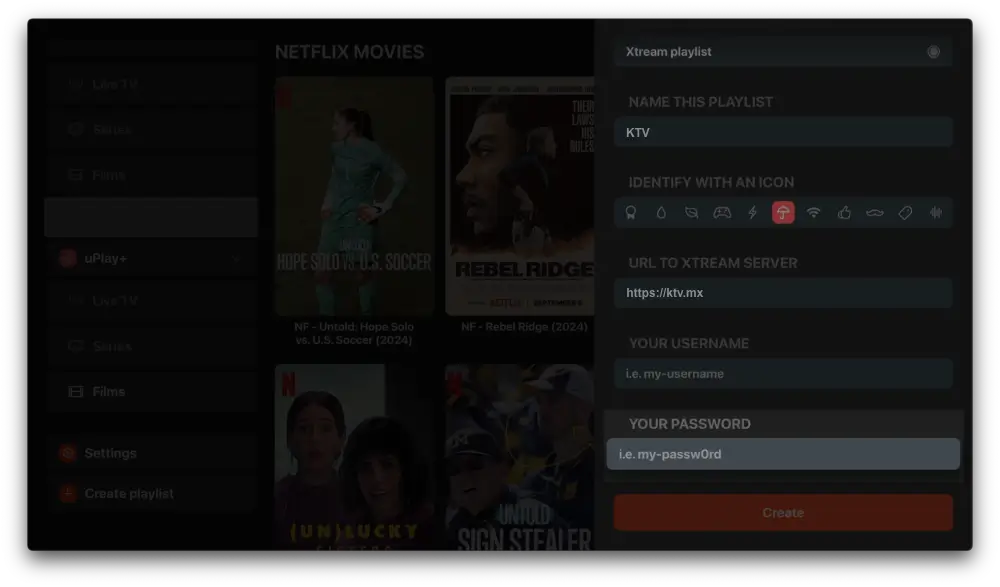
8. Create playlist
Once you have filled out all fields correctly, click "Create".
The app will automatically start loading the content — indicated by green check marks.
Please be patient — this may take a few minutes.
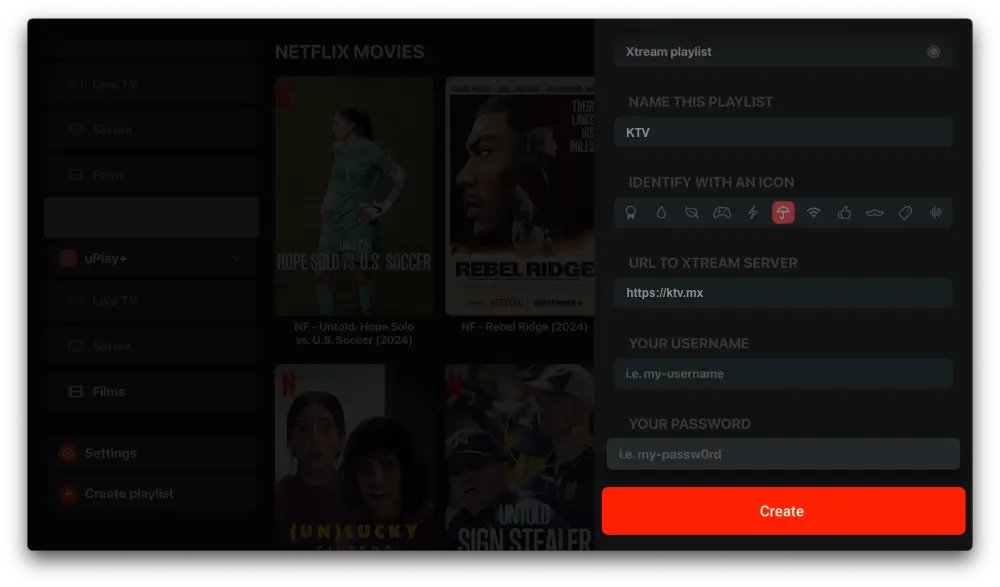
Done! You are ready!
As soon as the playlist is fully loaded, you can start immediately.
Whether football, ice hockey, movies, or series — have fun streaming!
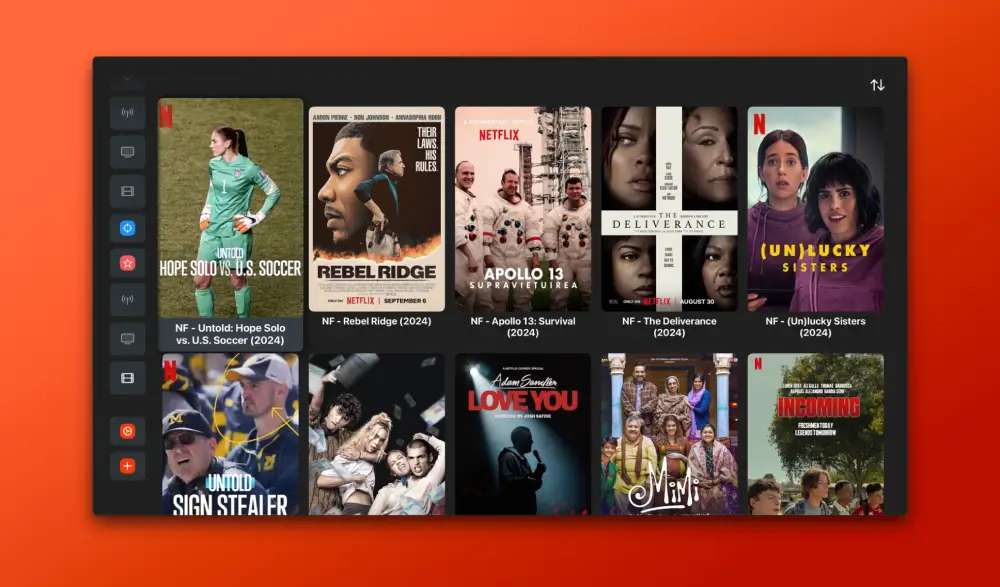
Guide: Set up iProTV on Apple devices
1. Download app
Open the App Store on your Apple device and search for "iProTV".
Download and install the app.
After successful download, open the app.
Download from the AppStore
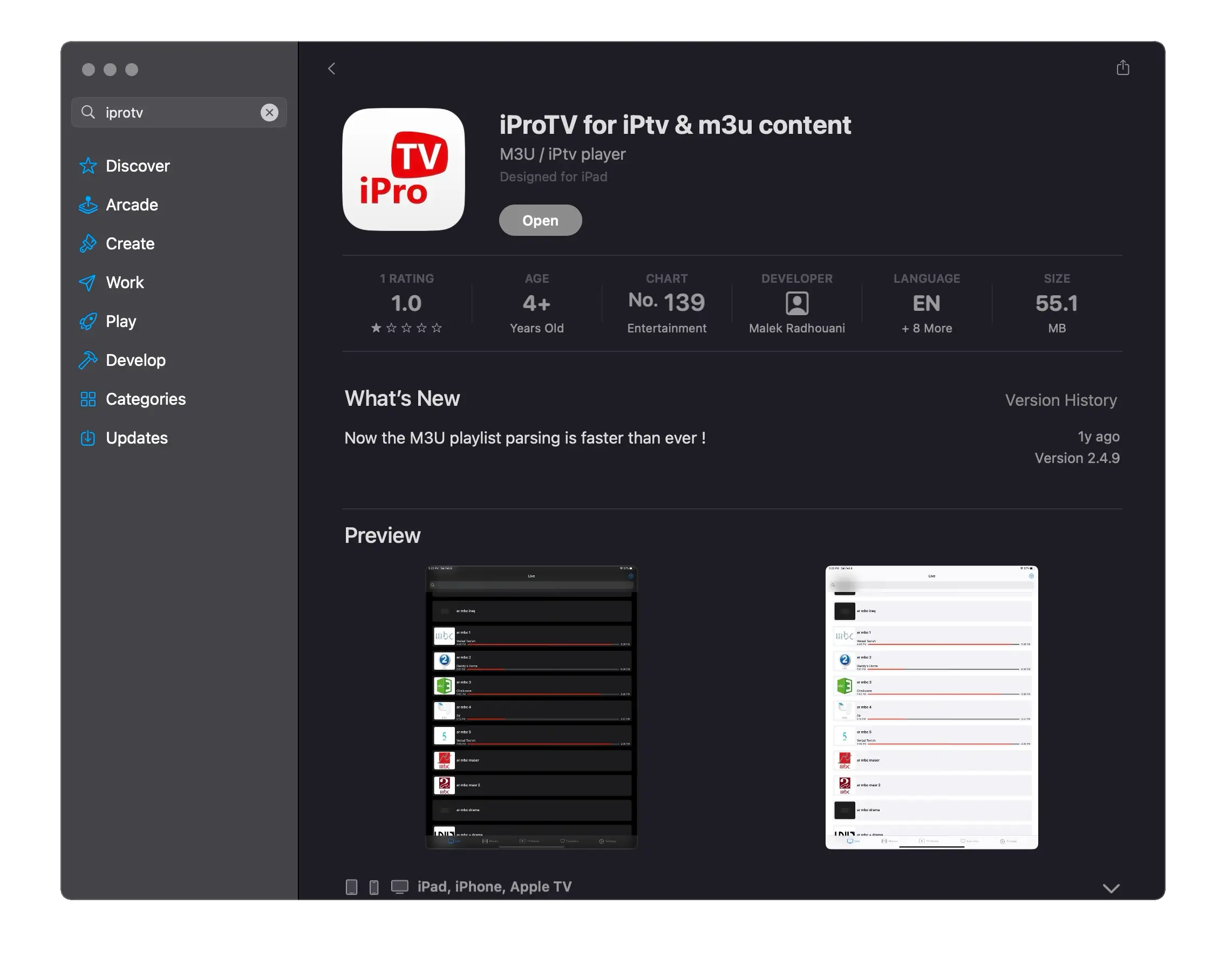
2. Create Playlist
When you first start the app, no content is visible – you need to log in first. You will receive your login credentials directly from us after registration. With these credentials, click on "Add Provider" to continue. Then select "Xtream Codes".
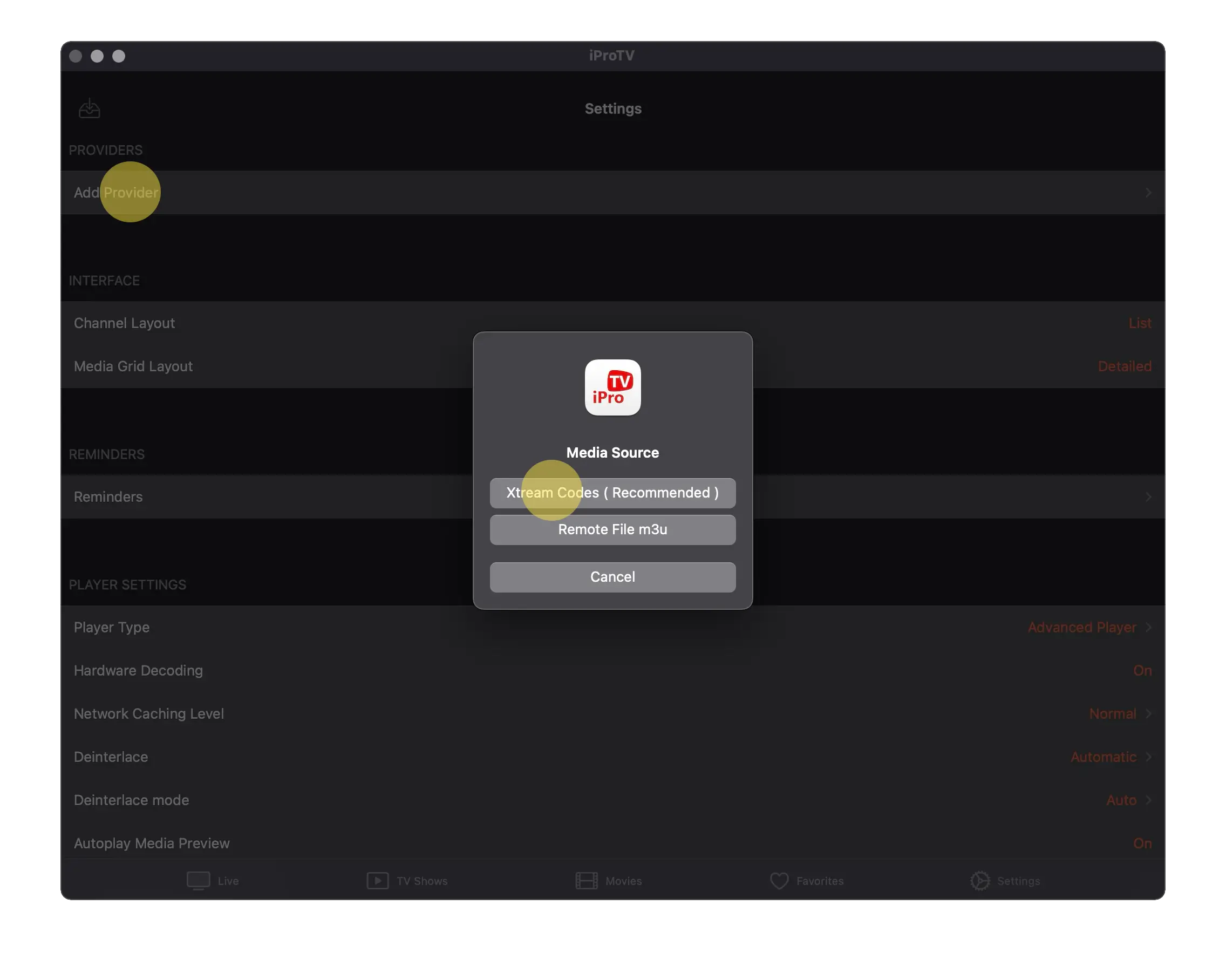
3. Name Playlist
You will now be prompted to name your playlist. Enter "KTV" into the field.
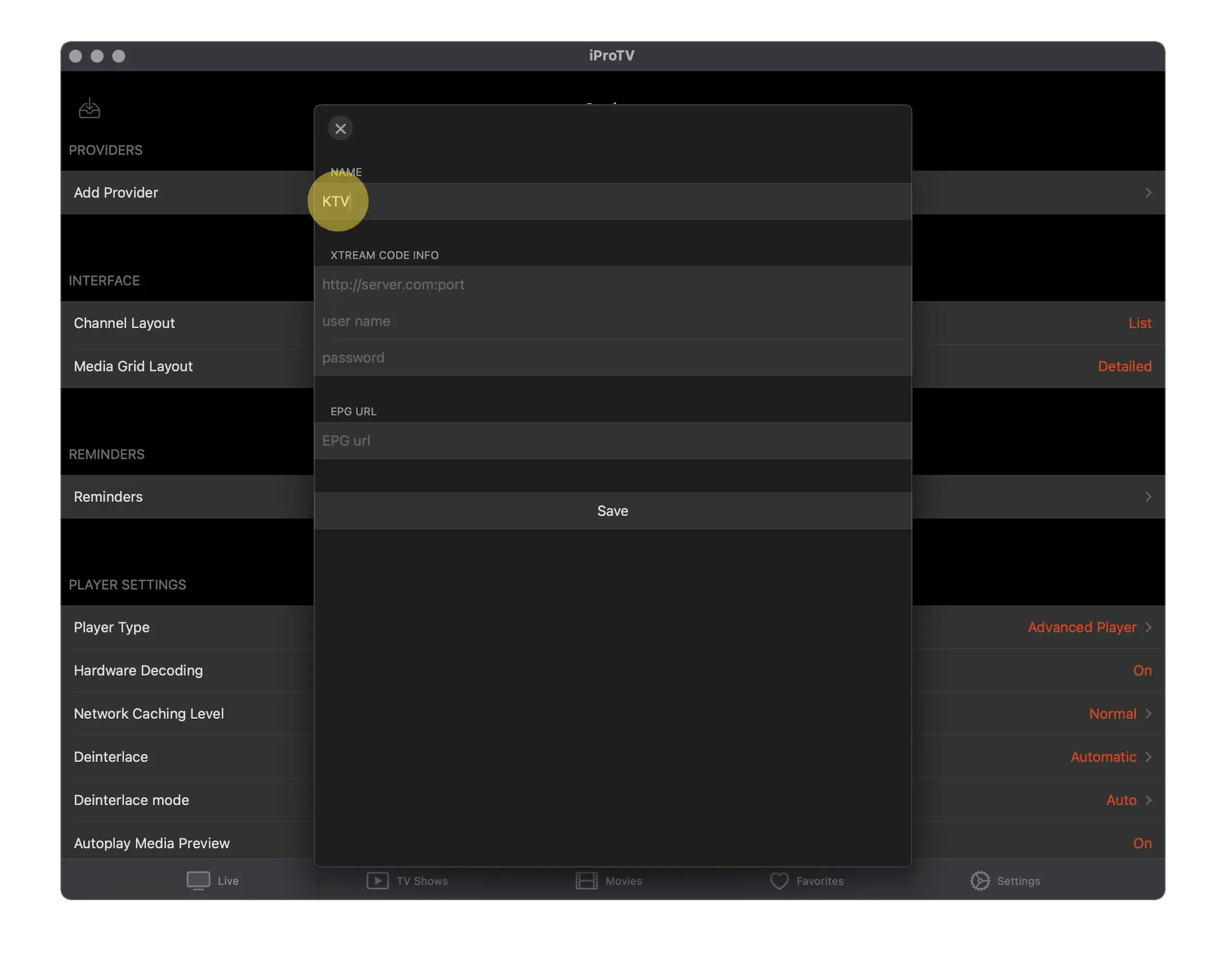
4. Enter Server Address
In the next step, enter the server URL:
Please log in to view the URL!
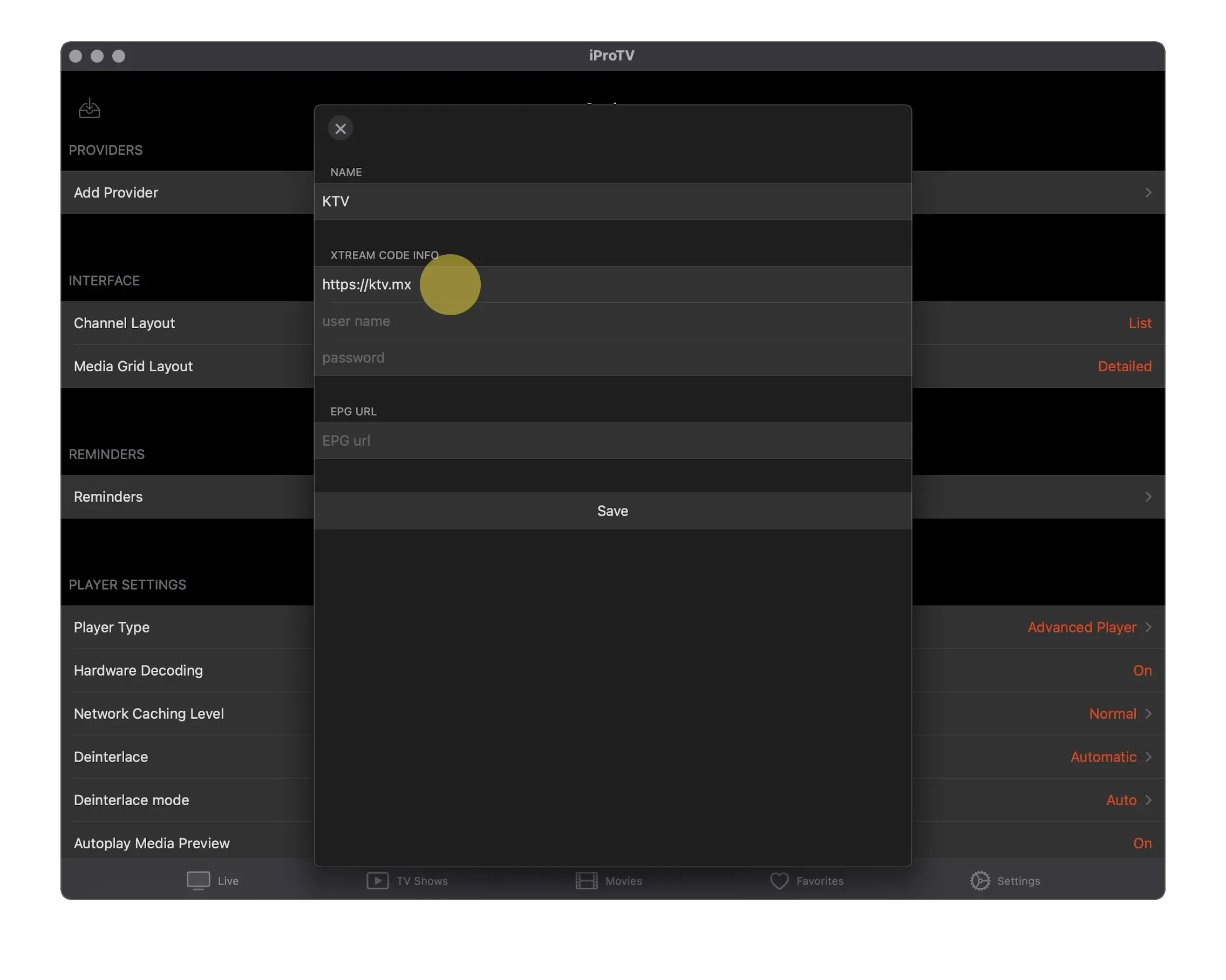
5. Enter Username
Enter your personal username into the username field – you will also receive this from us after registration.
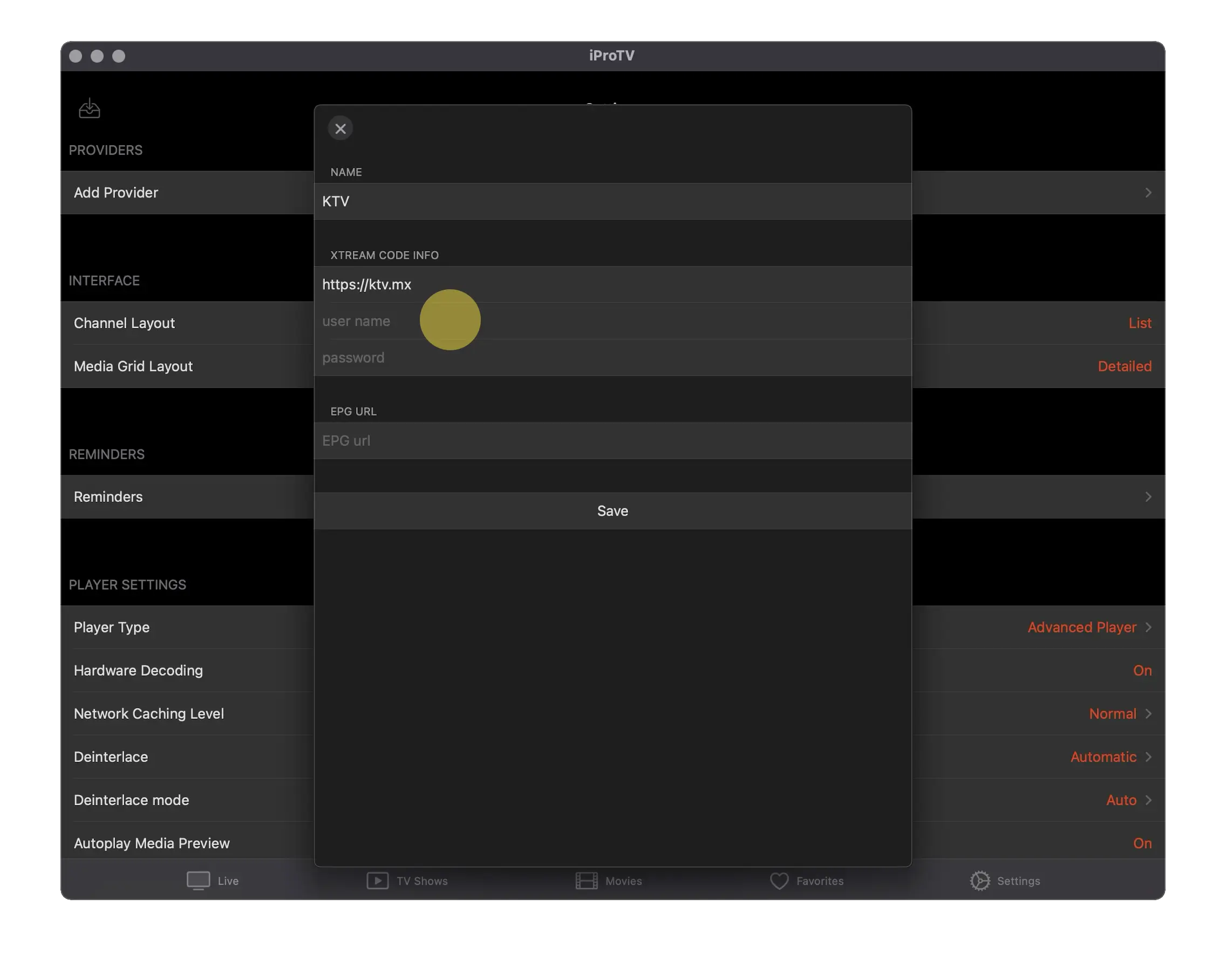
6. Enter Password
Now enter your password, which you received together with your username.
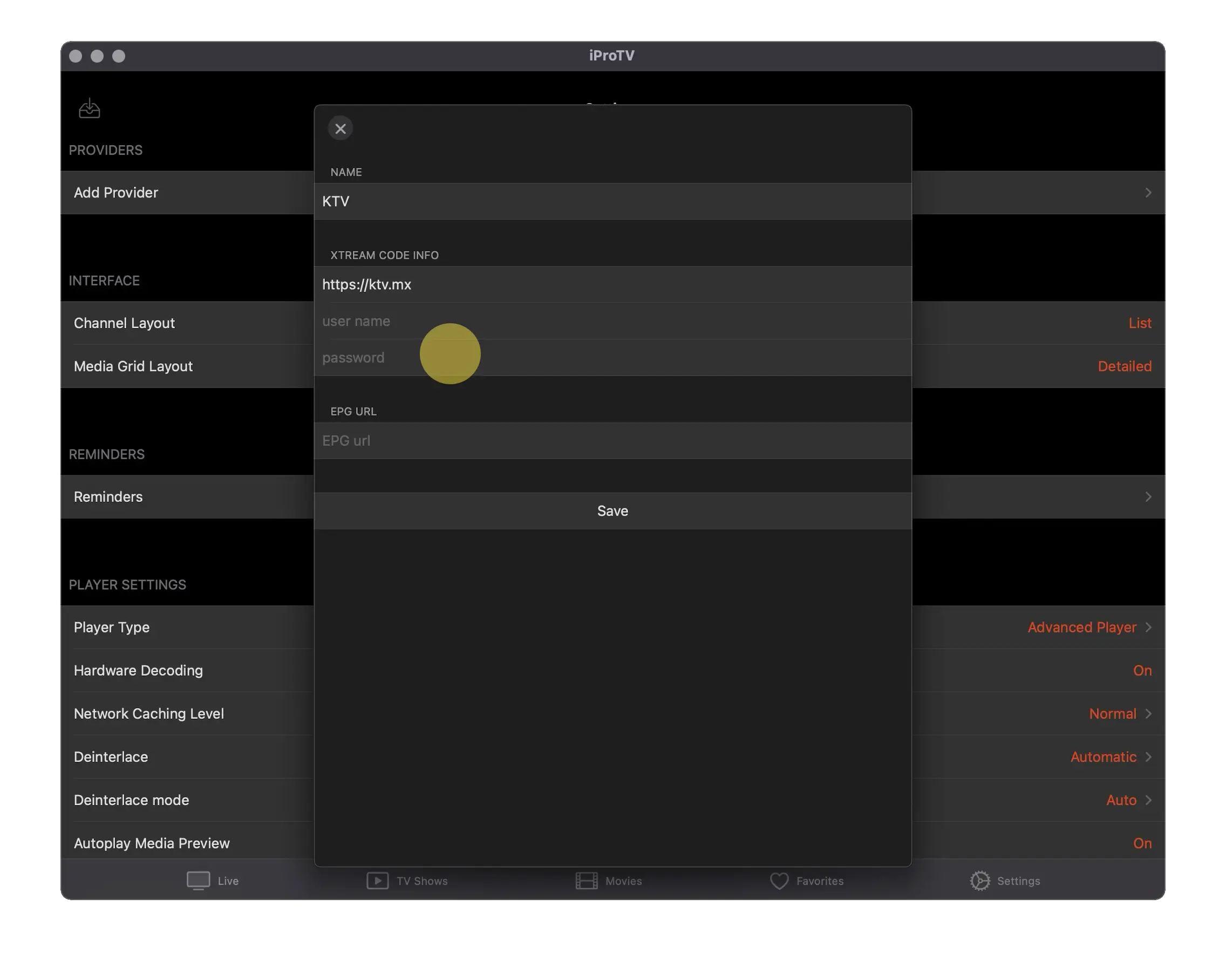
7. Create Playlist
Once you have correctly filled in all fields, click "Save".
The app will now automatically start loading the content.
Please be patient – this may take a few minutes.
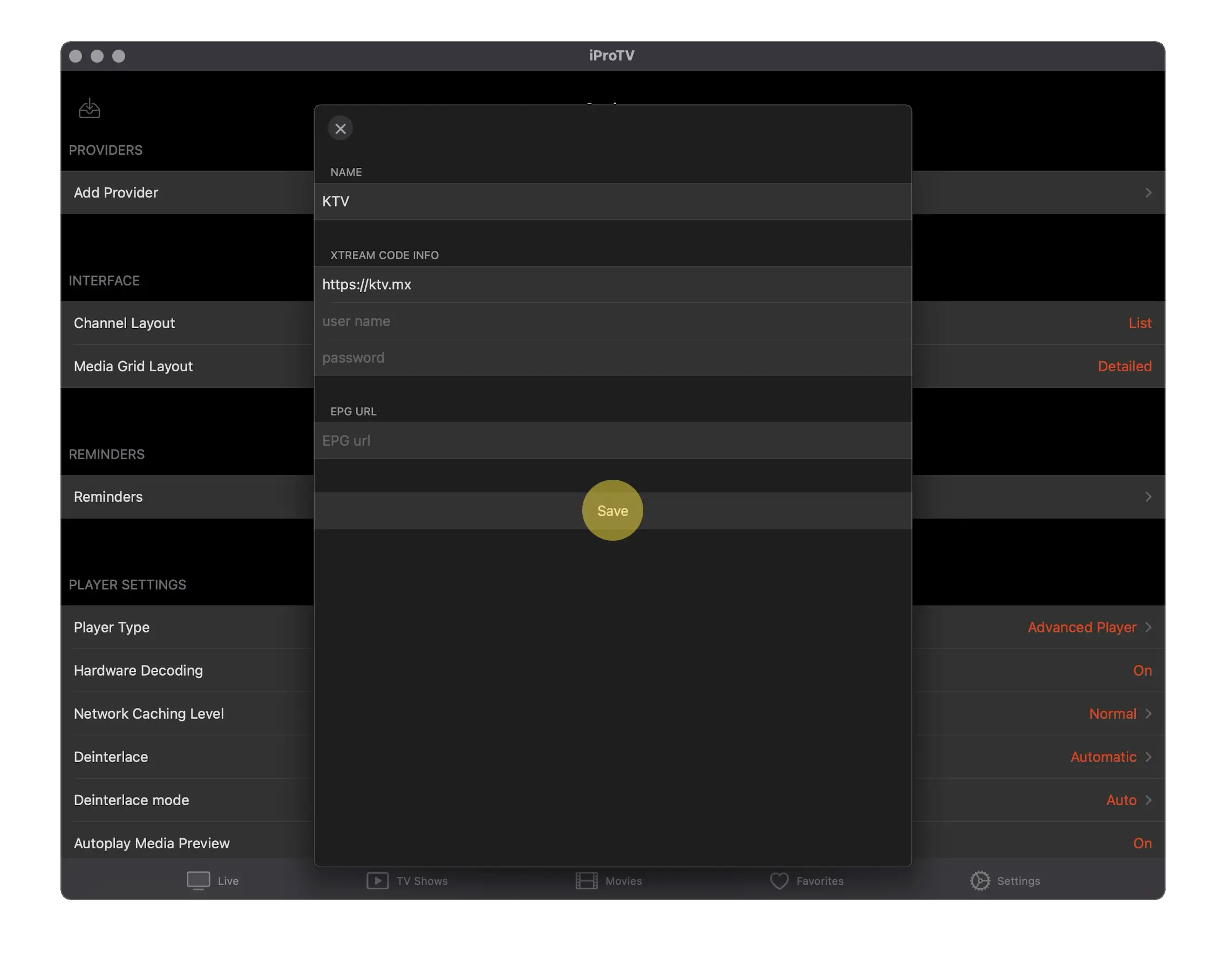
Done! You are ready!
As soon as the playlist is fully loaded, you can start immediately.
Whether football, ice hockey, movies, or series — have fun streaming!
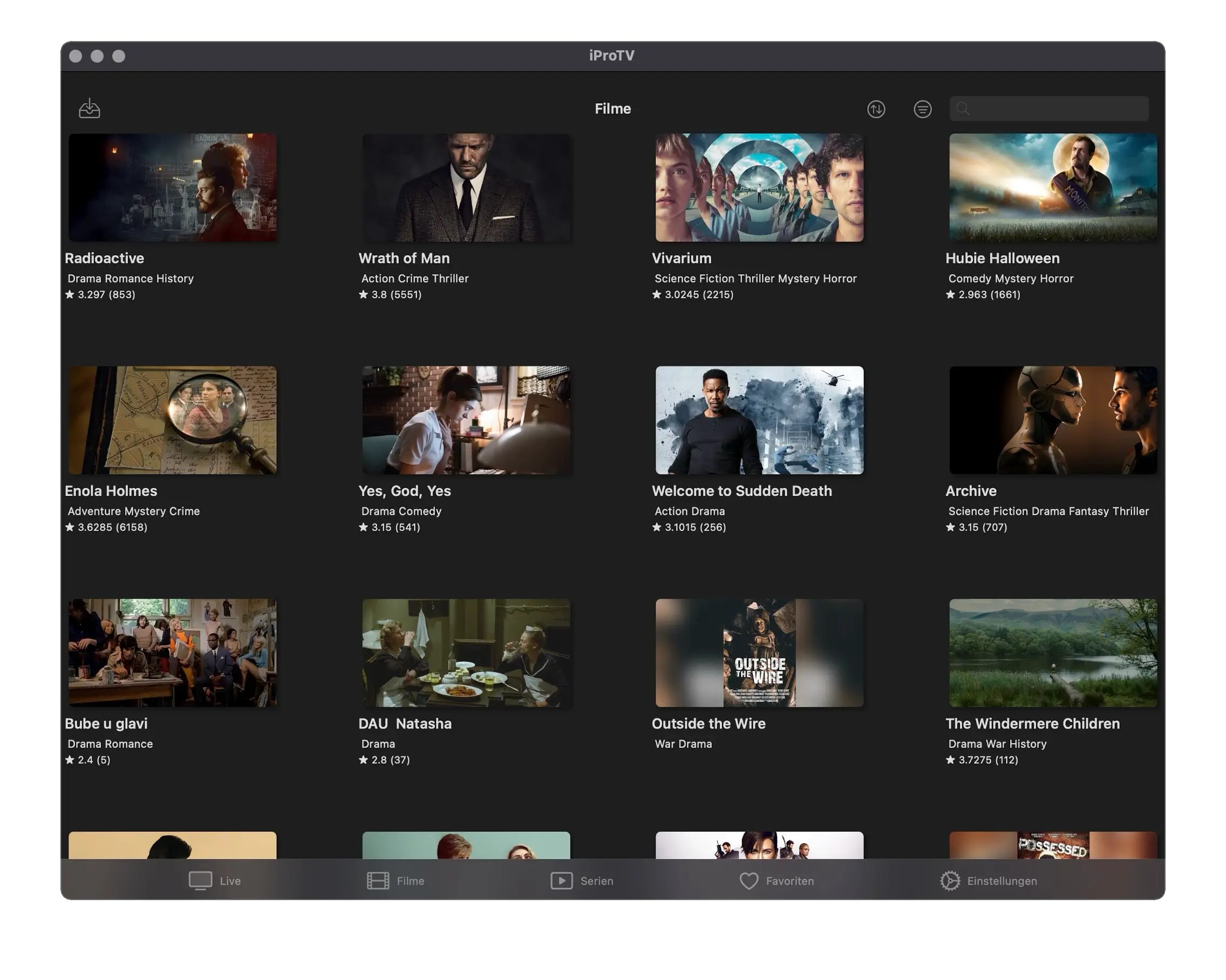
Guide: Set up Smarters Player
1. Download app
Open the App Store on your device and search for "Smarters Player".
Make sure the app is from the developer WHMCS SMARTERS.
Download and install the app.
After successful installation, open the app.
Download from the AppStore
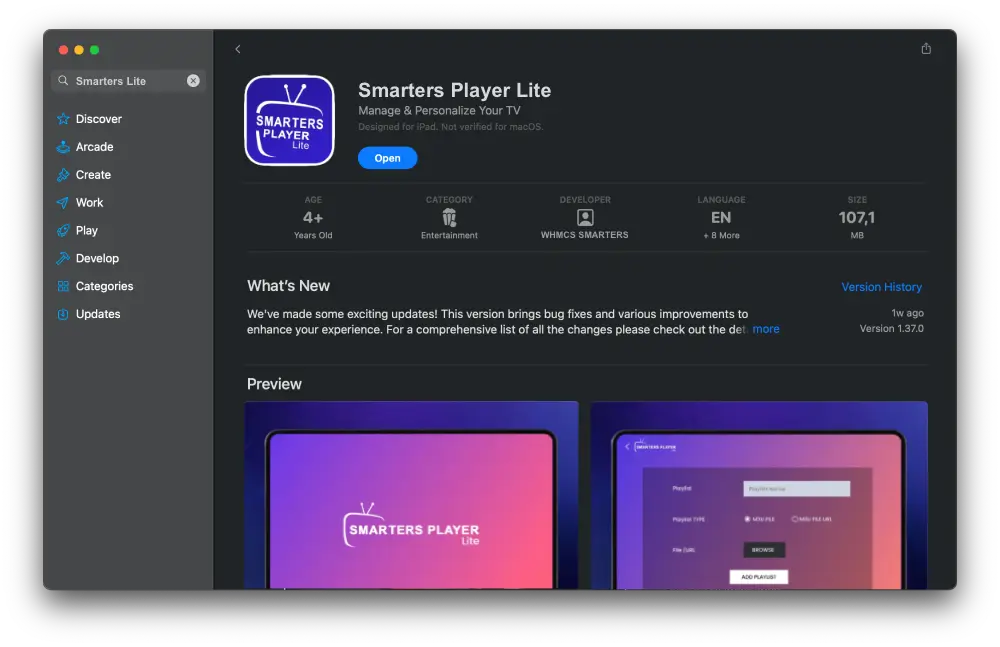
2. Create playlist
When you open the app for the first time, no content will be visible — you must first log in.
You will receive your access data from us after registration.
After opening the app, tap "Add Playlist" to continue.
Then select "Xtream Code" as the playlist type.

3. Name playlist
You will now be asked to give your playlist a name.
Enter "KTV" in the field.

4. Enter username
Enter your personal username in the username field — you will receive it from us after registration.

5. Enter password
Now enter the password you received together with your username.

6. Enter server address
In the next step, enter the server URL:
Please log in to view the URL!

7. Create playlist
After filling out all fields correctly, click "ADD Playlist".
The app will then automatically start loading the content.
Please be patient — this may take a few minutes.


Done! You are ready!
As soon as the playlist is fully loaded, you can start immediately.
Whether football, ice hockey, movies, or series — have fun streaming!


Guide: Set up KTV
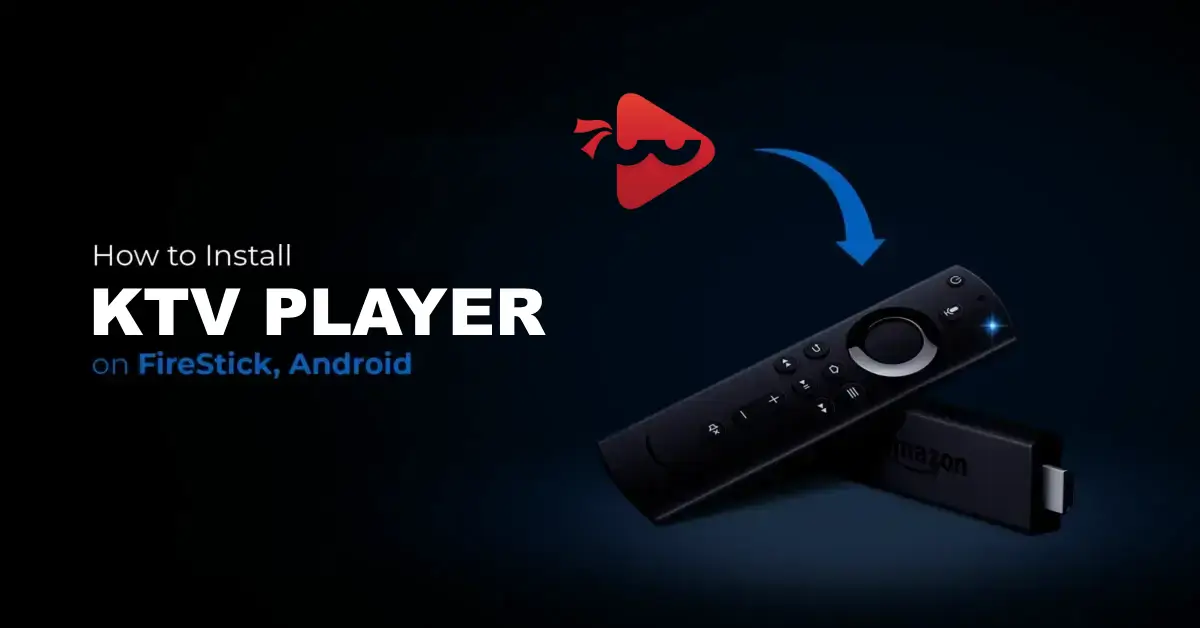
1. Install Downloader
1. On your FireStick home screen, click on the magnifying glass > search option. Type "Downloader" into the search bar. When the "Downloader" option appears in the search results, click it. On the next screen, select the Downloader icon and download and install the app.
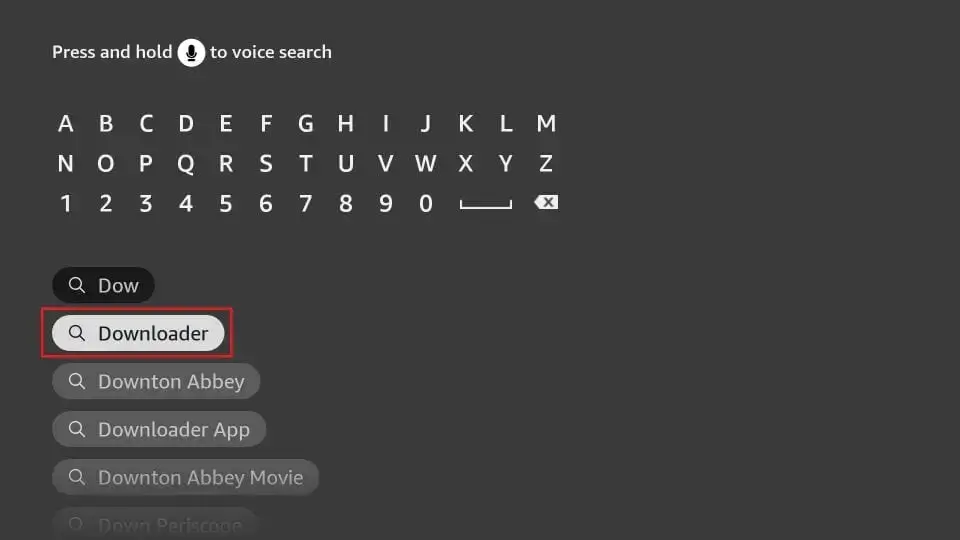
2. Click Settings > My Fire TV > Developer Options.
Depending on your FireStick device version, you will see one of the following two options:
Option 1 – Install Unknown Apps:
Click it and proceed to the next step to enable Downloader.
Option 2 – Apps from Unknown Sources:
Click this option and then click "Turn On". Skip the next step.
Note: If Developer Options are not visible, go to Settings > My Fire TV > About. Now select Fire TV Stick and click it seven times to activate Developer Options.
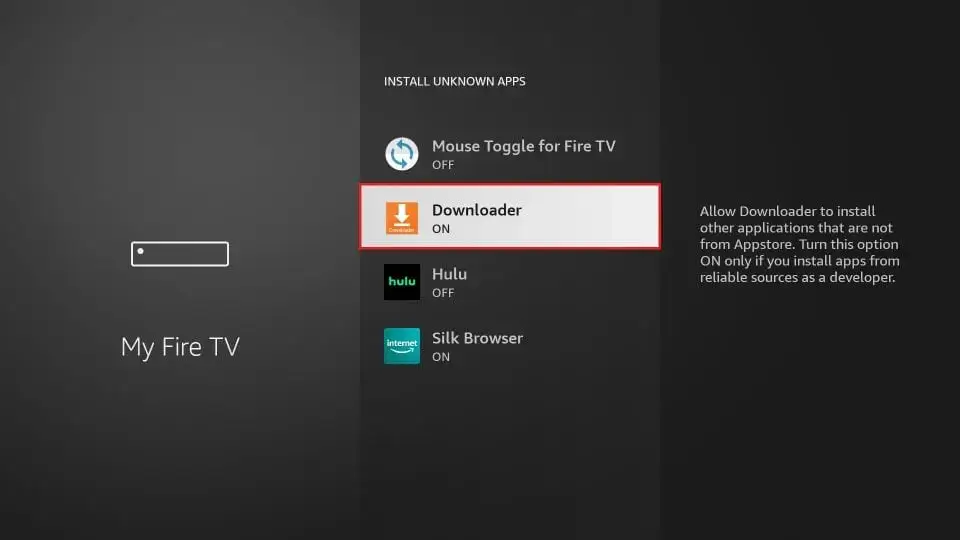
You have now configured the FireStick settings to allow installation of third-party apps.
2. Download App
1. Open the Downloader app. Click on the URL text field on the right (make sure the "Home" option is selected in the left menu).
Note: If you are launching the app for the first time, various prompts will appear. Dismiss them until the following screen appears.
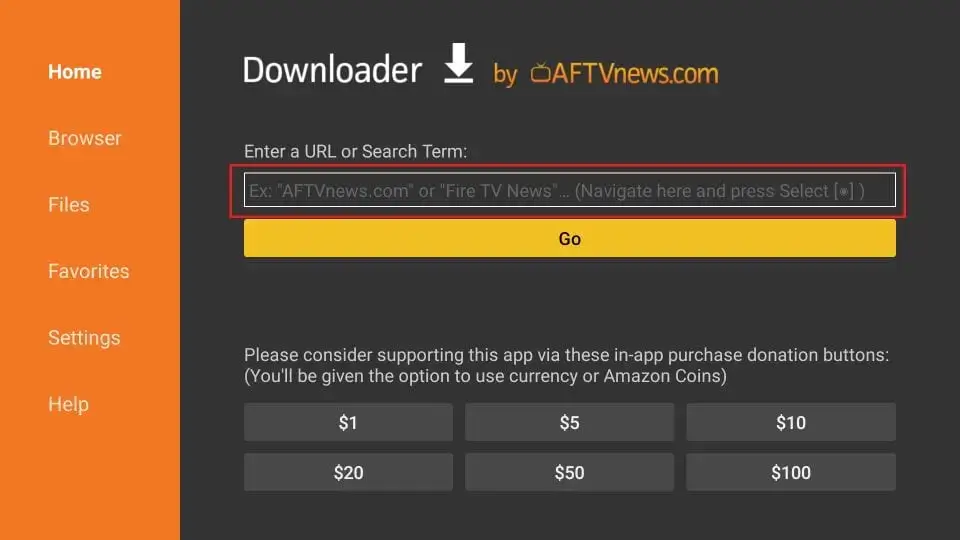
2. Enter the following download code: 2352334, and then click GO.
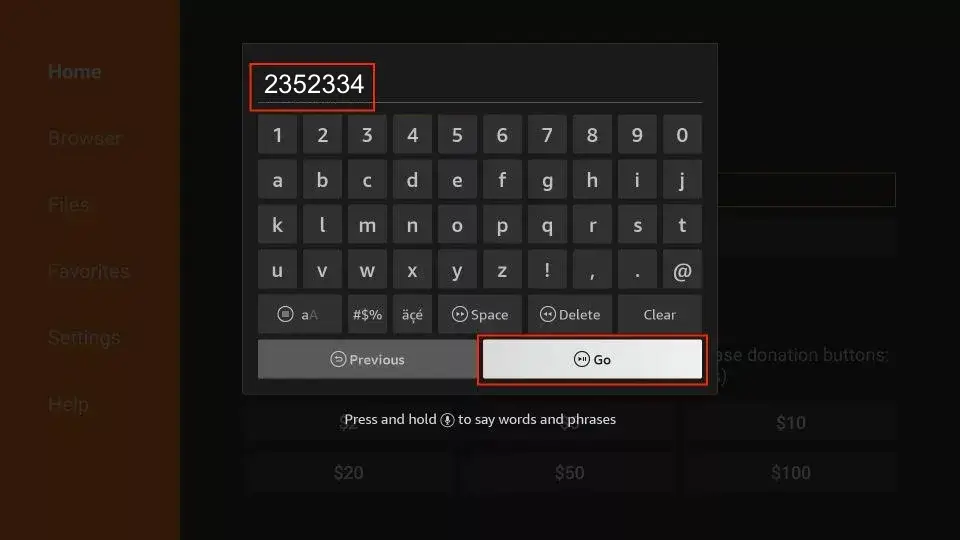
3. Wait a minute or two for KTV to download to your FireStick device.
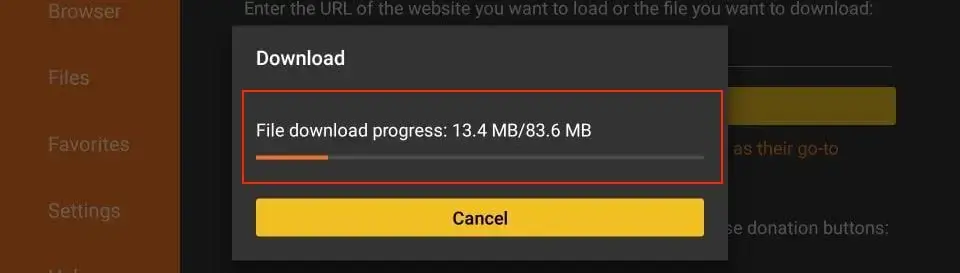
4. Once the download is complete, the Downloader app will run the APK file and installation will begin. Click Install.
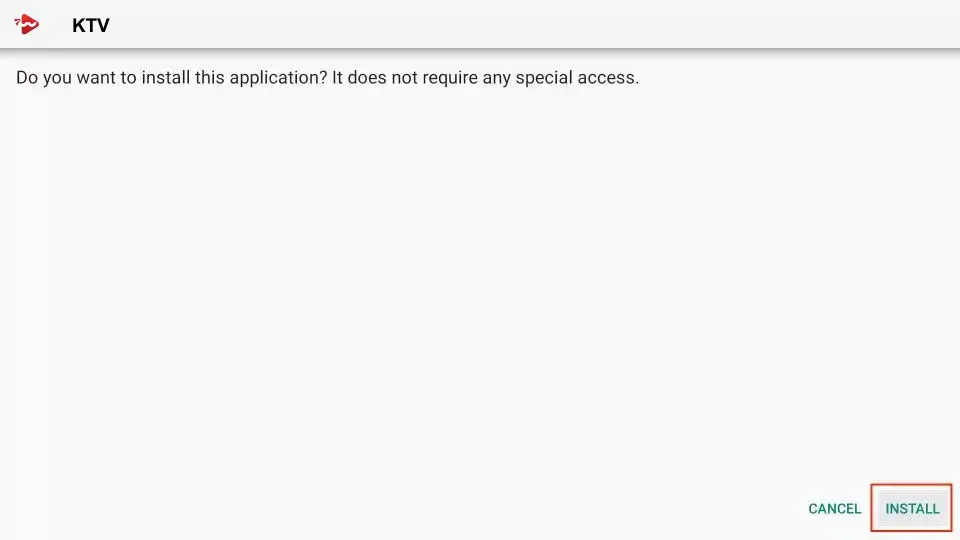
5. Wait until installation is complete.
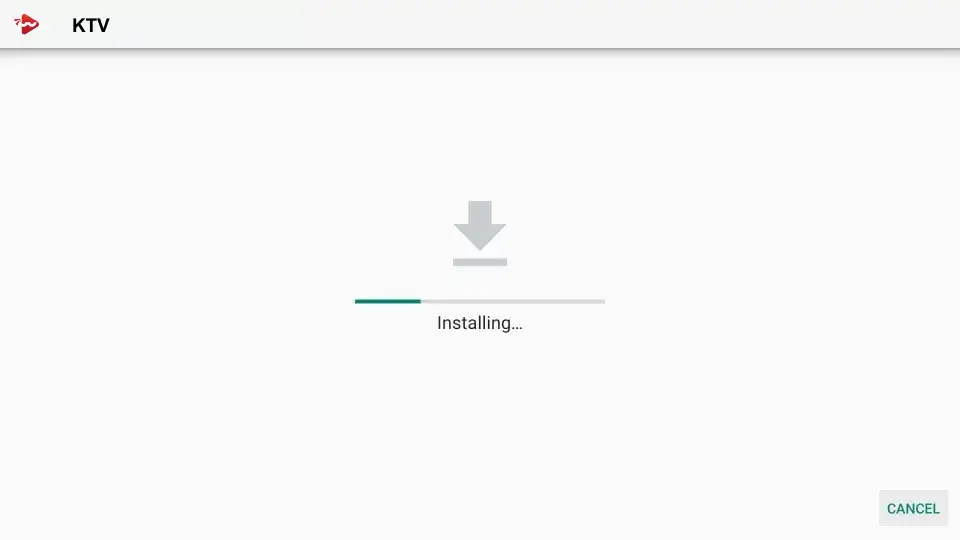
6. Installation is complete and the app installation notification will appear. Now click "OPEN". I recommend selecting "DONE" to delete the APK file and free up storage space on the FireStick.
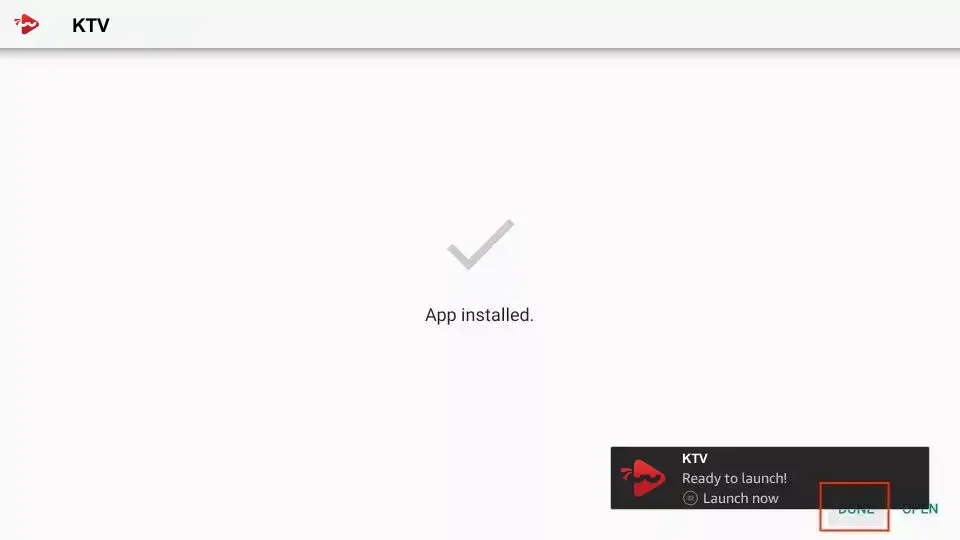
You have now installed the KTV app on your FireStick.
3. Create Playlist
When you first start the app, no content is visible – you need to log in first. You will receive your login credentials directly from us after registration.
After opening the app, tap "Add Playlist" to continue.
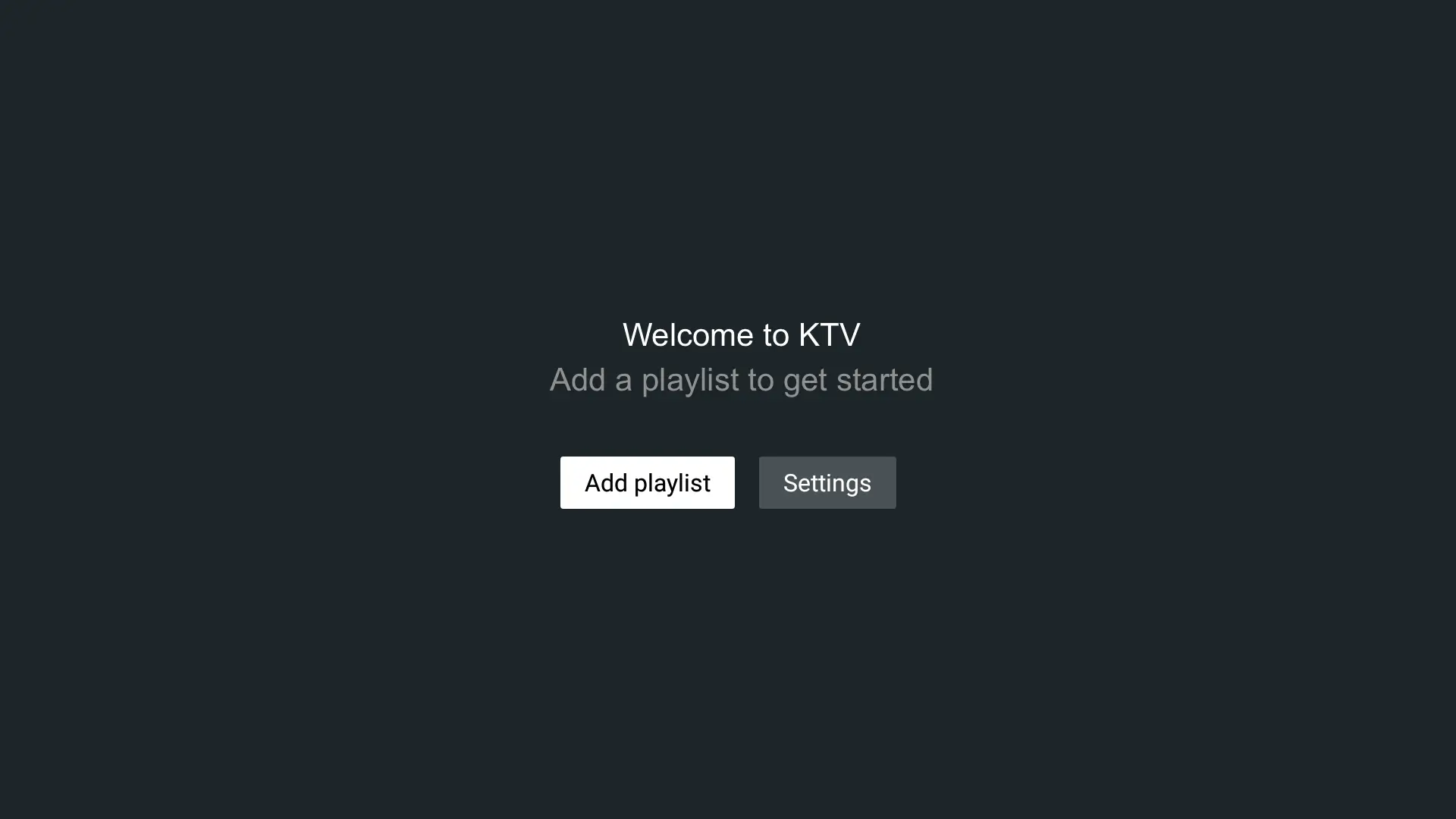
4. Enter Username and Password
Enter your personal username into the username field – you will also receive this after registration.
Click "Next" to proceed and then enter your password.
Once you have filled in all fields correctly, click "Next".
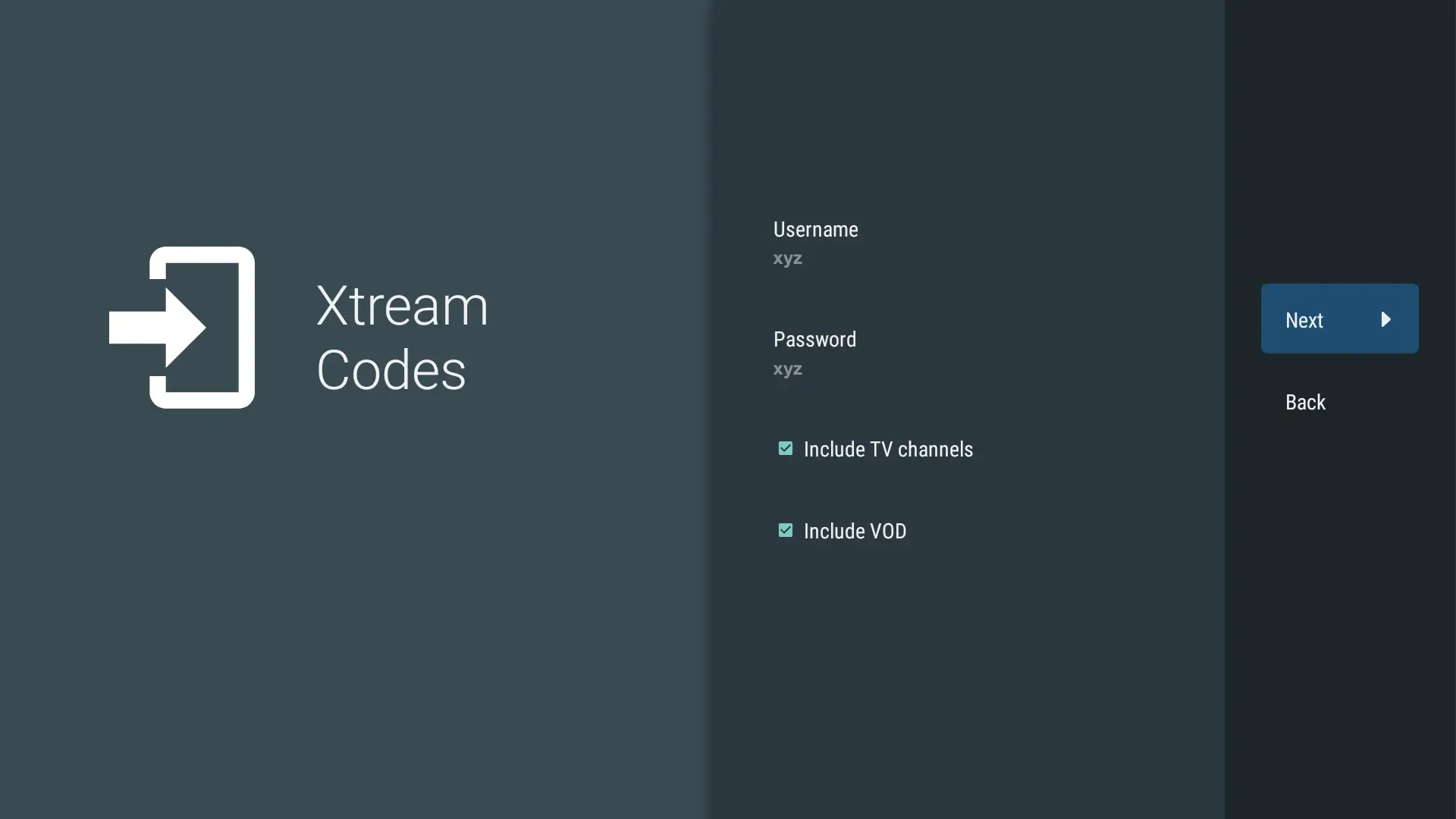
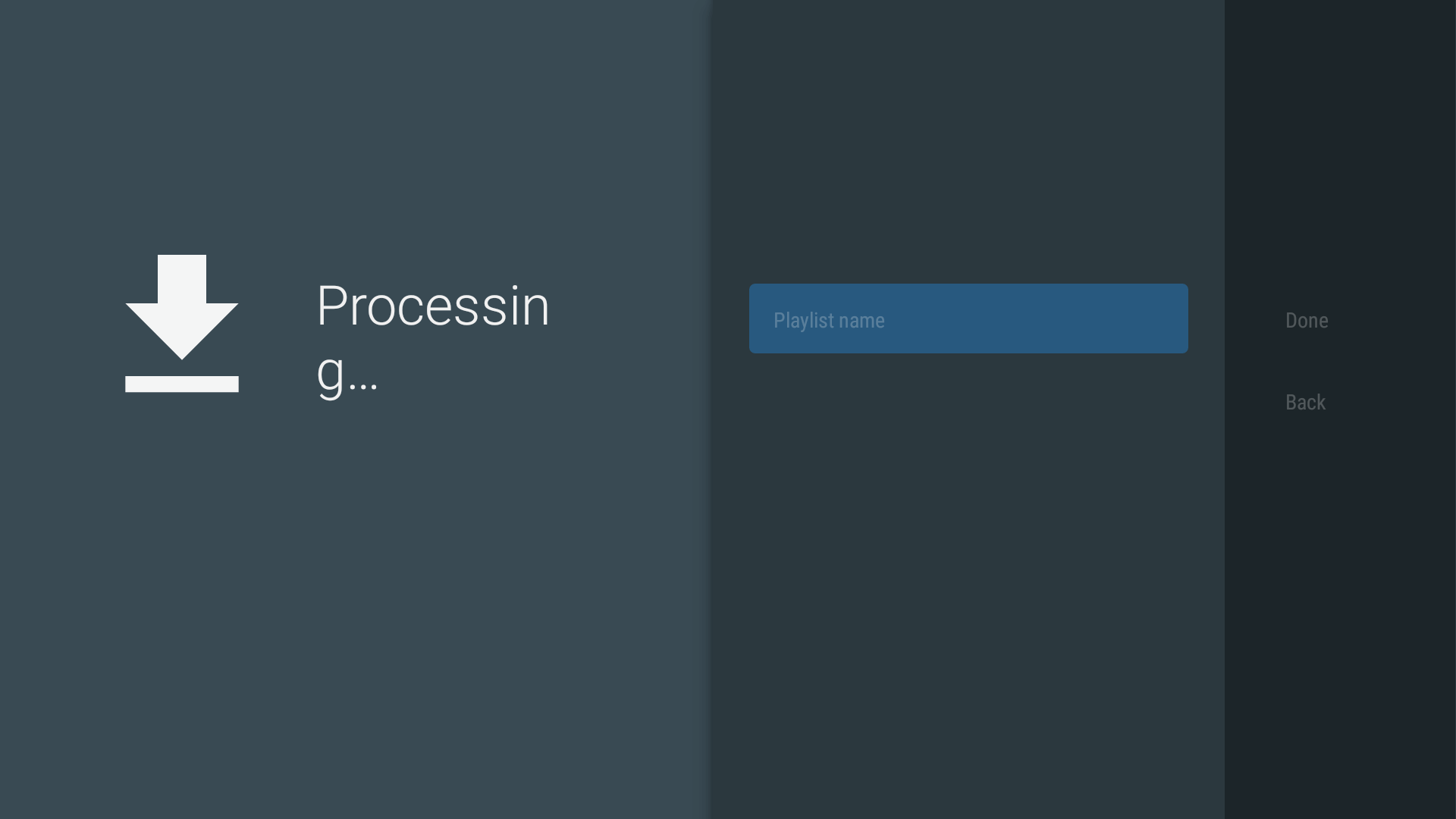
5. Load Playlist
The app will now automatically start loading the content.
Please be patient – this may take a few minutes.
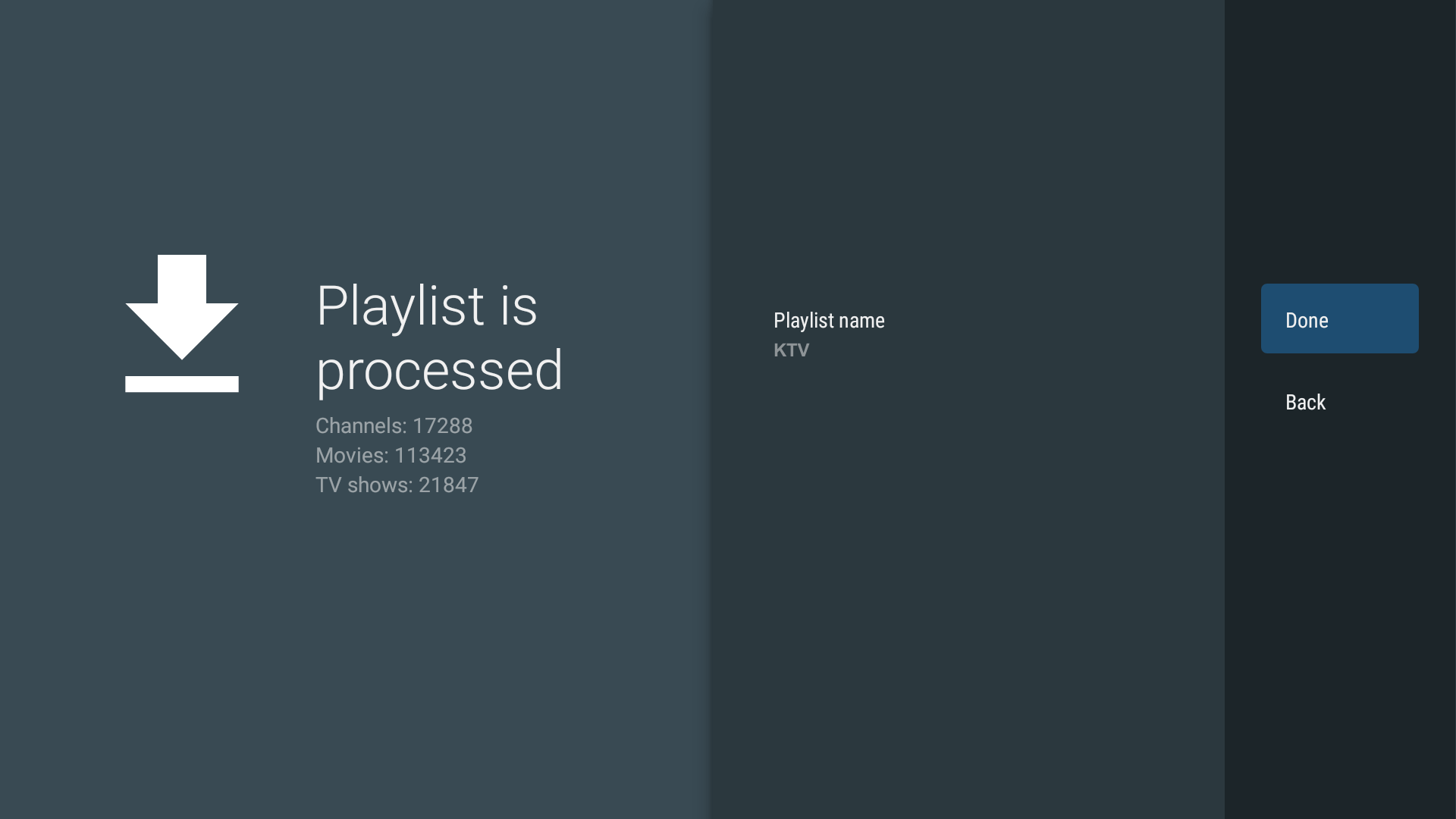
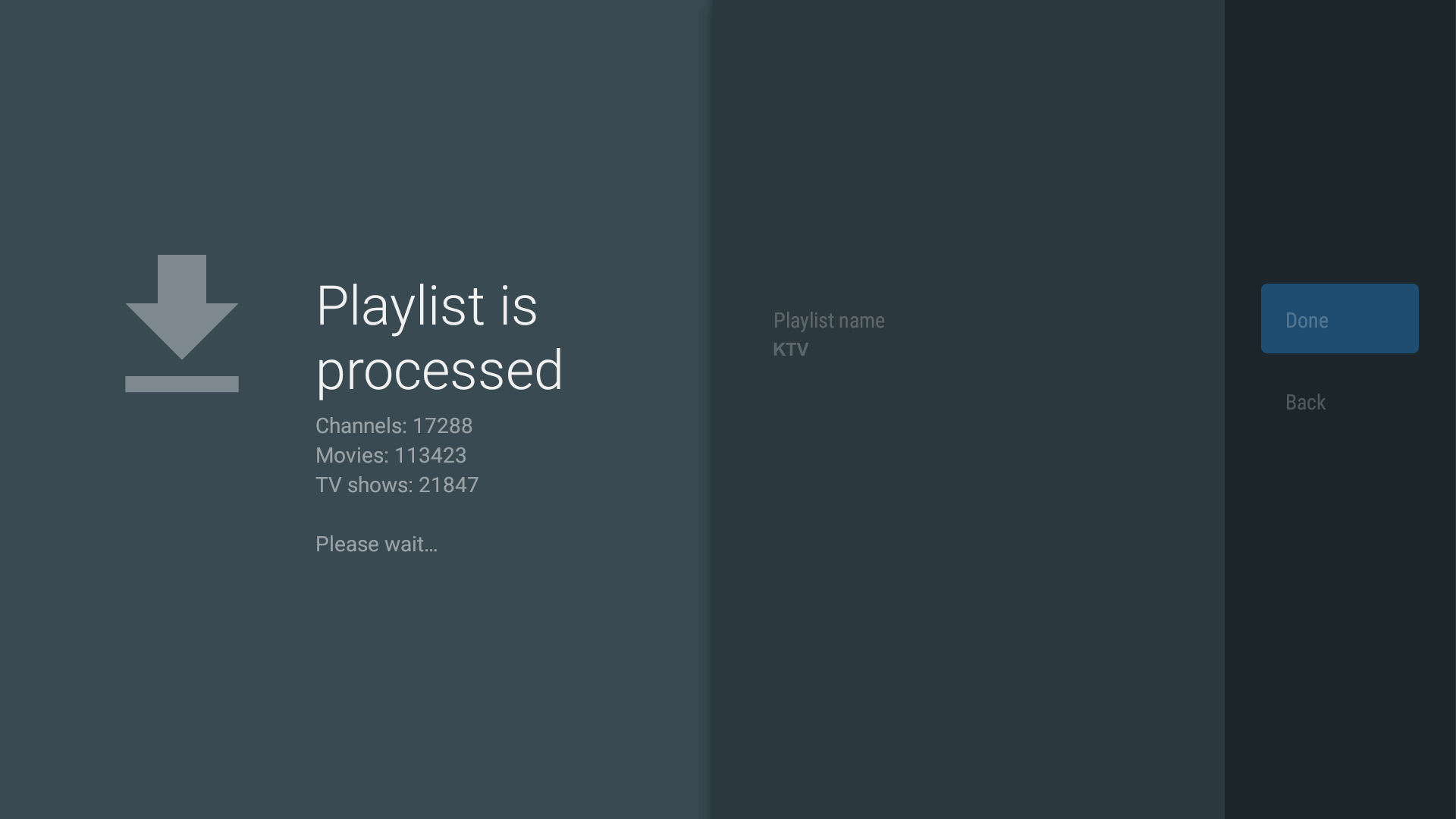
Done! You are ready!
As soon as the playlist is fully loaded, you can start immediately.
Whether football, ice hockey, movies or series – have fun streaming!
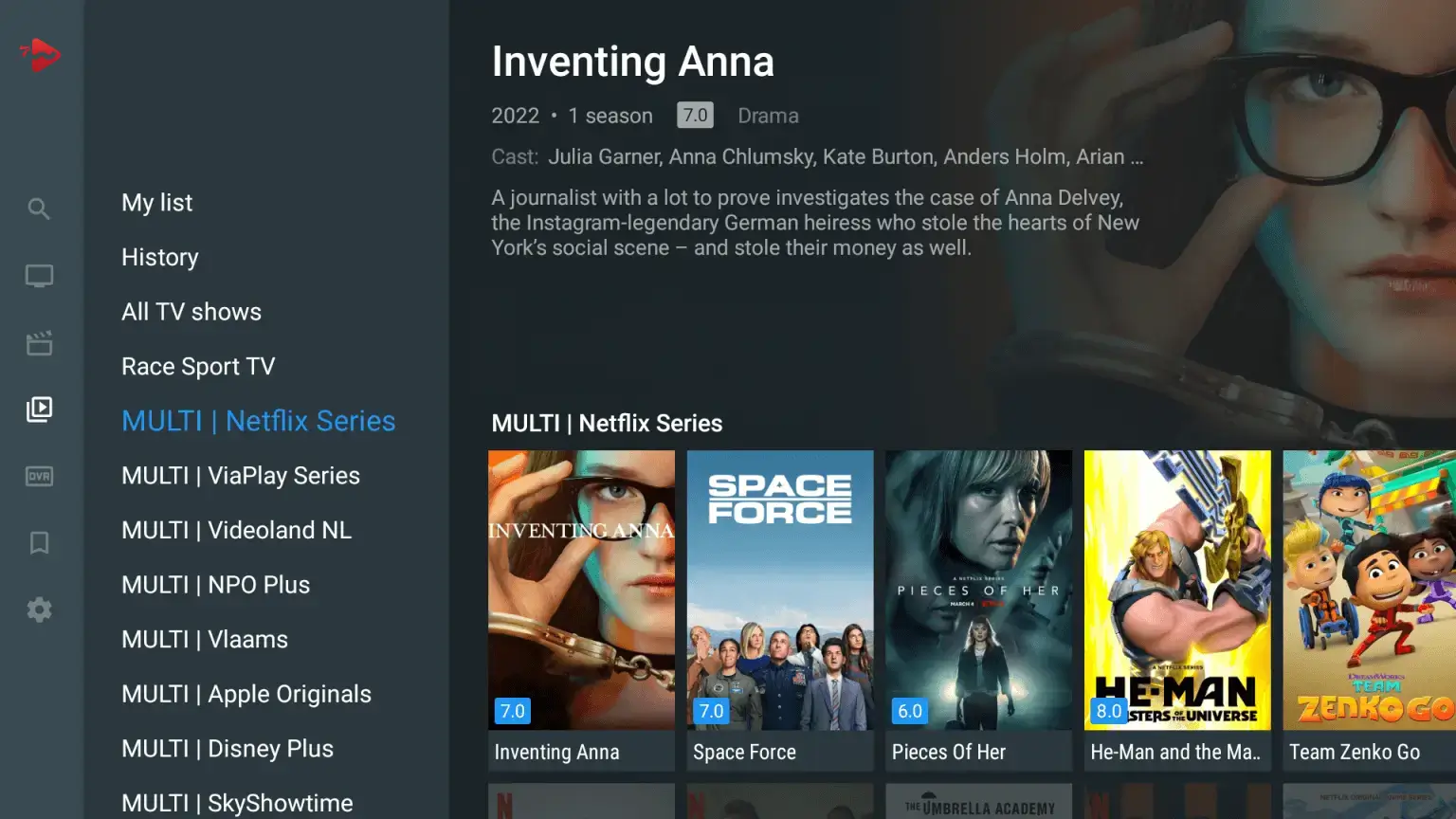
Guide: Set up Duplex TV
1. Download App
Open the App Store on your Smart TV and search for "Duplex TV".
Install and open the app.
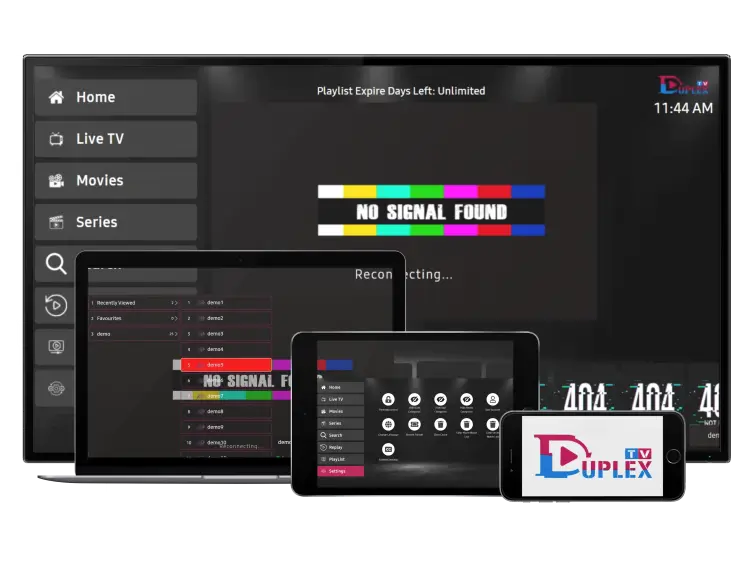
2. Create Playlist
When you first start the app, no content will be visible – you must first log in.
You will receive your login details directly from us after signing up.
After opening the app, tap "Playlist" to continue.
Then select "Add Playlist" to create a new one.
3. Name playlist
You will now be asked to give your playlist a name.
Enter "KTV" in the field.
4. Enter Server Address
Next, enter the host URL:
Please log in to view the URL!
5. Enter username
Enter your personal username in the username field — you will receive it from us after registration.
6. Enter password
Now enter the password you received together with your username.
7. Save Playlist
After filling out all fields correctly, click "Save".
The app will automatically start loading the content.
Please be patient – this may take a few minutes.
Done! You are ready!
As soon as the playlist is fully loaded, you can start immediately.
Whether football, ice hockey, movies, or series — have fun streaming!
Guide: Set up Smarters Player
1. Download app
Open the App Store on your Smart TV and search for "IPTV Smarters Pro".
Make sure the app is from the developer WHMCS SMARTERS.
Install the app and then open it.
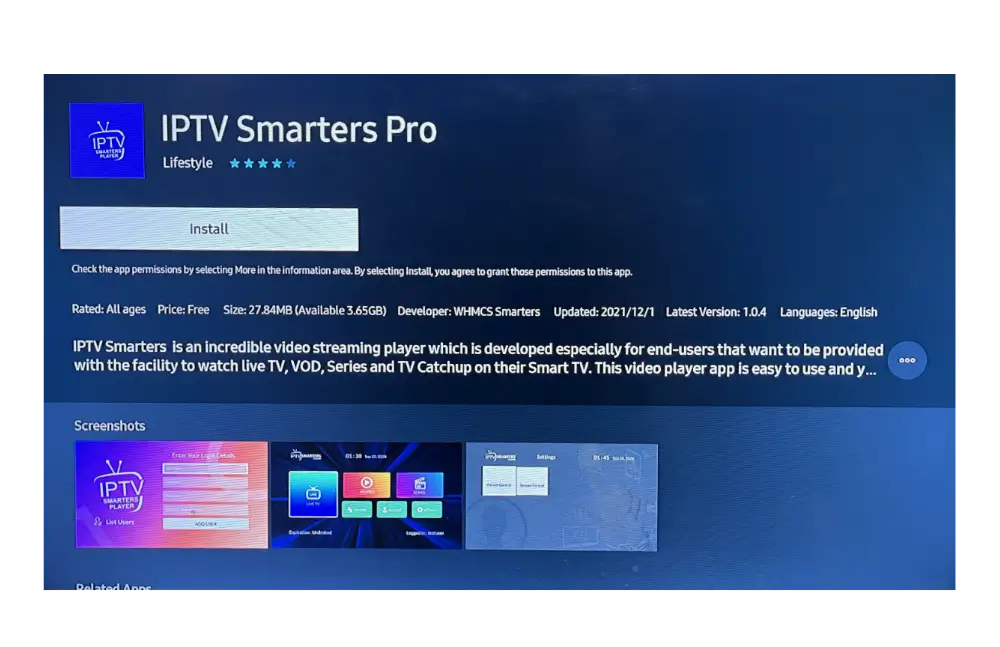
2. Create playlist
When you open the app for the first time, no content will be visible — you must first log in.
You will receive your access data from us after registration.
After opening the app, tap "Add Playlist" to continue.
Then select "Xtream Code" as the playlist type.

3. Name playlist
You will now be asked to give your playlist a name.
Enter "KTV" in the field.

4. Enter username
Enter your personal username in the username field — you will receive it from us after registration.

5. Enter password
Now enter the password you received together with your username.

6. Enter server address
In the next step, enter the server URL:
Please log in to view the URL!

7. Create playlist
After filling out all fields correctly, click "ADD Playlist".
The app will then automatically start loading the content.
Please be patient — this may take a few minutes.


Done! You are ready!
As soon as the playlist is fully loaded, you can start immediately.
Whether football, ice hockey, movies, or series — have fun streaming!


Guide: Set up Smarters Player
1. Download app
Go to the website https://www.iptvsmarters.com/ or follow the download button.
Download and install the app.
After successful download, open the app.
Download
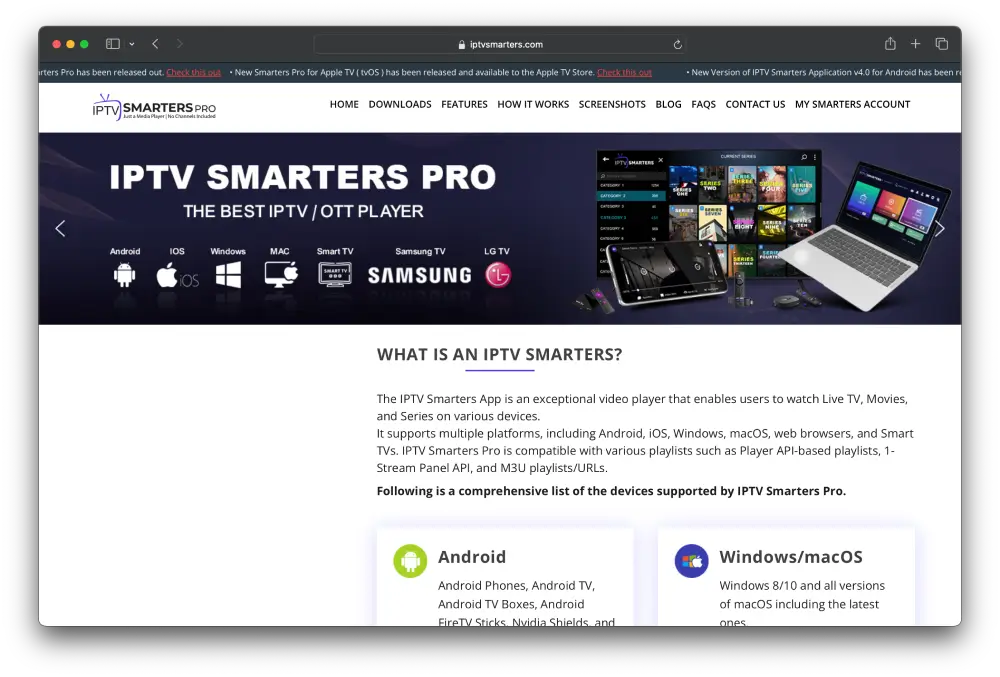
2. Create playlist
When you open the app for the first time, no content will be visible — you must first log in.
You will receive your access data from us after registration.
After opening the app, tap "Add Playlist" to continue.
Then select "Xtream Code" as the playlist type.

3. Name playlist
You will now be asked to give your playlist a name.
Enter "KTV" in the field.

4. Enter username
Enter your personal username in the username field — you will receive it from us after registration.

5. Enter password
Now enter the password you received together with your username.

6. Enter server address
In the next step, enter the server URL:
Please log in to view the URL!

7. Create playlist
After filling out all fields correctly, click "ADD Playlist".
The app will then automatically start loading the content.
Please be patient — this may take a few minutes.


Done! You are ready!
As soon as the playlist is fully loaded, you can start immediately.
Whether football, ice hockey, movies, or series — have fun streaming!

